 button to display the images attached to an account.
button to display the images attached to an account. This feature will allow you to set the Mail Status or Designation on Images.
Note: This feature requires the purchase of the Document Management Module. Please contact the Sales Department for more information on this feature.
On a Debtor's Account, click the  button to display the images attached to an account.
button to display the images attached to an account.
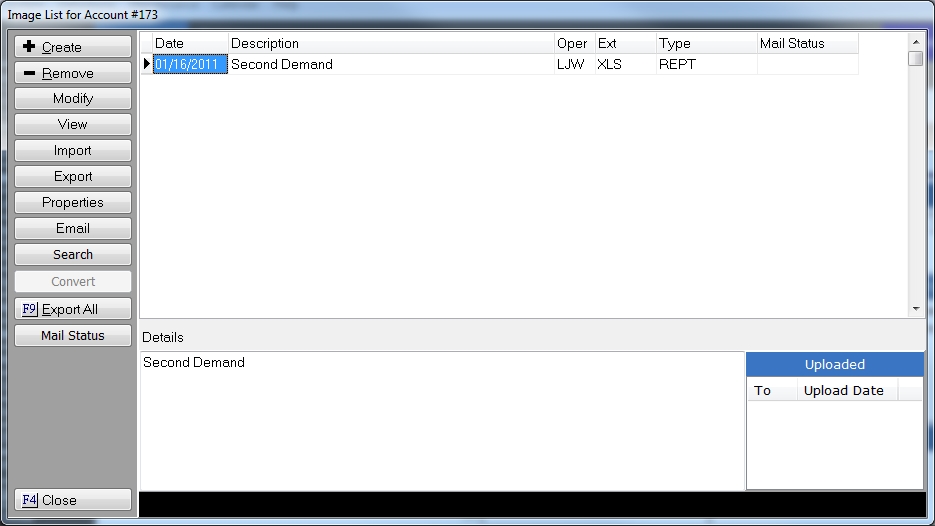
Select the Image that should have the mail status updated, and click the 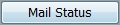 button and select the Mail Designation Status from the list:
button and select the Mail Designation Status from the list:
MS: Mail Sent
RWF: Returned with Forwarding
RNF: Returned without Forwarding
AD: Assumed Delivered
RCD: Returned Cease & Desist
SSR: Sent Signature Required
DSO: Delivered, Signature Obtained
Or any added custom code.

The Mail Status will appear in the Mail Status Column.
To remove a mail status, select the image and click the 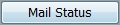 button and select Clear from the list.
button and select Clear from the list.
From the Main Menu of CollectMax, click Definitions, Codes, Image and Mail Status.
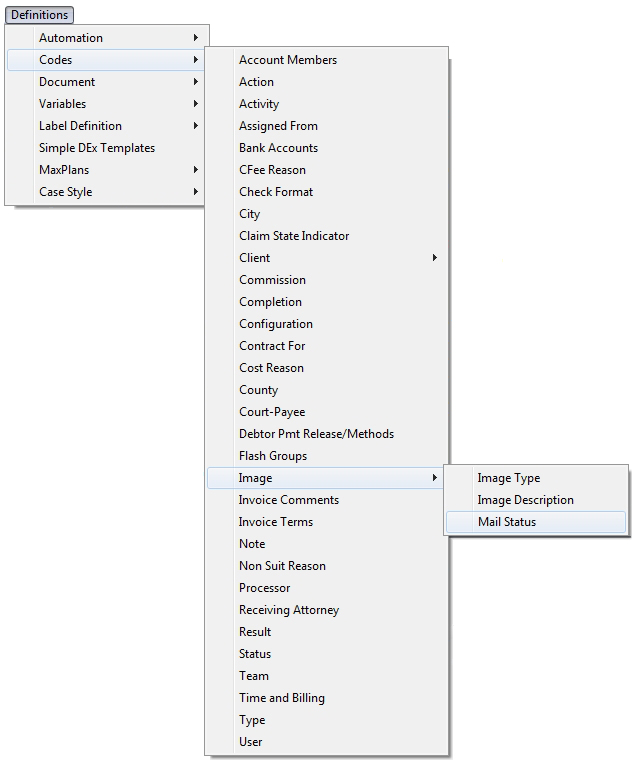
To display the Mail Status Code Screen.
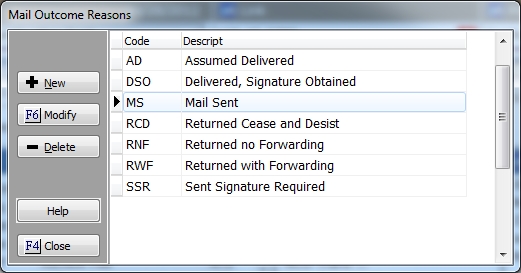
Click the  button to add a new code.
button to add a new code.
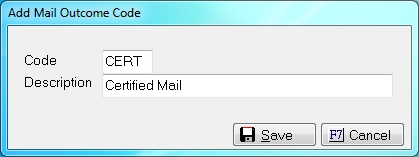
Click the  button to add a code.
button to add a code.
Click the  button to modify an existing code.
button to modify an existing code.
Click the  button to delete the selected code.
button to delete the selected code.
Note: This is a Version 8 Feature. For information on obtaining this or any other feature, please contact the Sales Department